Anecnote provides a range of customisation options to allow you to set things up exactly as you like. Settings are accessed via the gears button on the main Notes view.
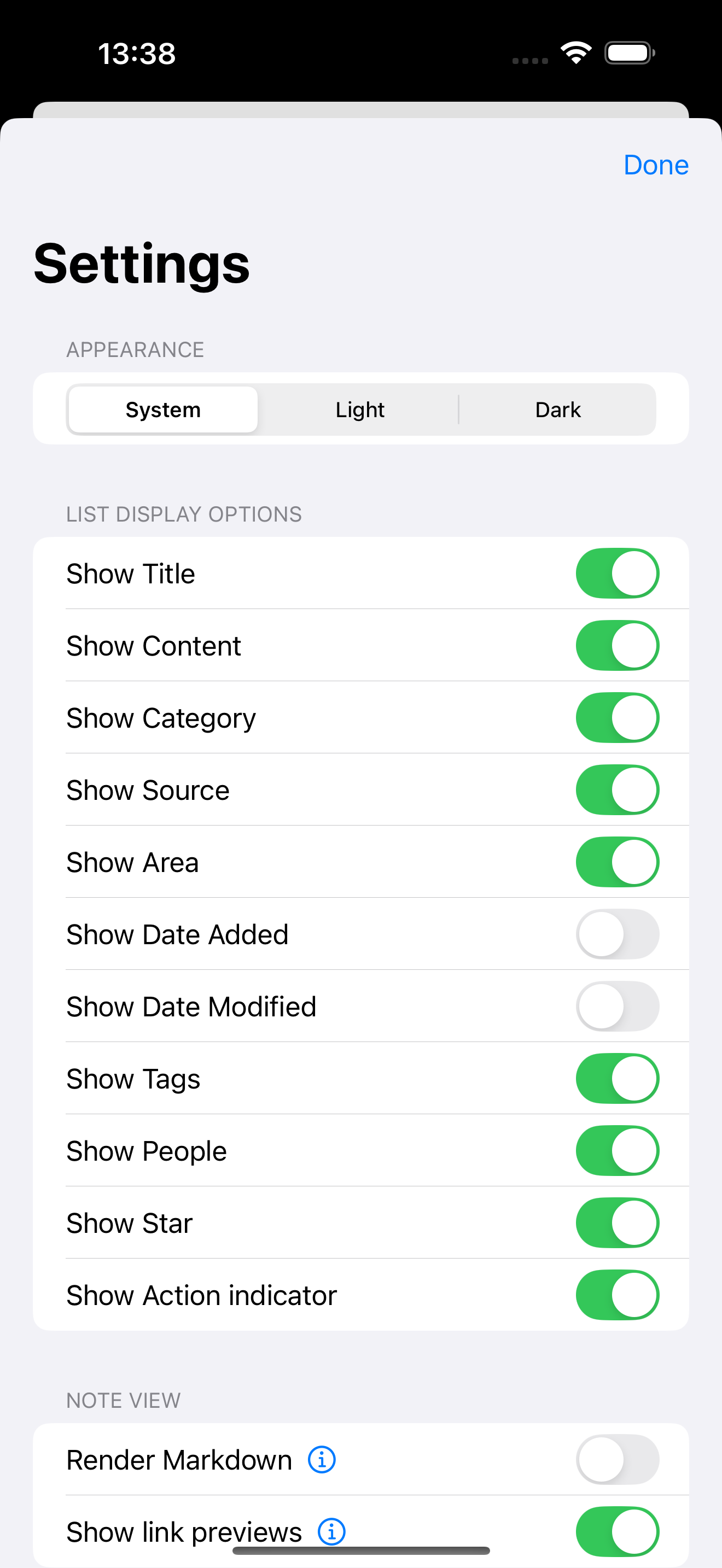
Appearance: You can select between a dark and light colour scheme (or for it to follow your System preference)
List display options: You can toggle on/off any of the note's elements. Only those that are toggled on will show in the list of notes views.
Note view:
- Render markdown: If you wish to add some text formatting into your notes (bold, italics etc) then that can be achieved via the use of Markdown. Markdown is some simple syntax that you can add to your text to specify the formatting desired. There are lots of tutorials online about Markdown if you are not already familiar with it. Toggling this option on will have Anecnote render the markdown when you view the note. Unless you really need/want this feature you are best leaving it off.
- Show link previews: You can optionally add a 'Source' into any note. If you add a web link into this field then you can have Anecnote generate a preview of the link which would be displayed in place of the url.
Manage picker values: From here you can add or delete values for Categories, Areas, Tags and People. The options listed here are then available via the Pickers in the Add/Edit note screens.
Custom labels: If you want to call Categories, Areas, Tags and People different things then you can adapt the text here. Changes made here will be reflected throughout the app. If a change isn't visible immediately then you can exit/re-open the app to refresh.
Sync: iCloud sync is enabled by default and is triggered when a change is made to the data on any of your devices. You can view the status of sync here.
Data management:
- Import notes: You can import notes by uploading a csv files that contains certain columns (details of which are provided in the app). Alternatively, the csv that Anecnote exports can be imported here too.
- Export all notes: You can export all notes to either a csv file or to a markdown document. The markdown document collates all notes into a single markdown file.
- Delete all notes: Use this option to delete all notes in Anecnote. This will delete the notes in the app and also from iCloud so use with care!
Unlock all features: You can make an in-app purchase to unlock unlimited notes and smart views (the free tier is limited to 10 notes and 1 smart view). Unlocking also adds the ability to duplicate notes/smart views and to import notes via CSV.


