Smart views are accessed via the Smart views button in the toolbar of Anecnote app. Smart views contain Standard Views and Custom Views. The Standard Views include Starred (to show all notes that you have Starred) and Todos (to show all notes that have been marked as needing action). Custom views allow you to build your own filters.
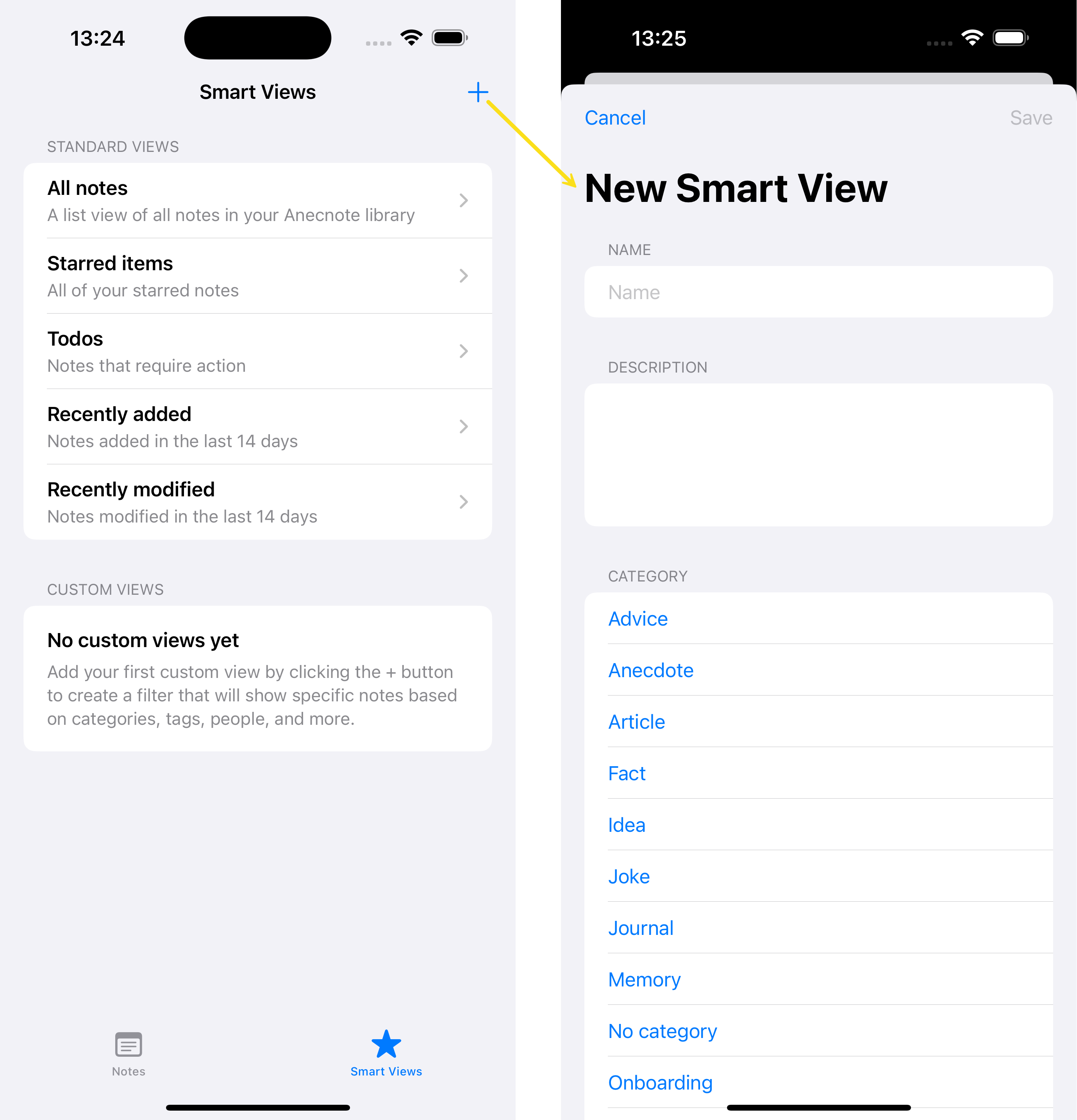
To create a new Custom view:
- Click on the + button in the Smart views screen
- Give the new view a name and description (the description is optional but can be useful to describe the purpose of the View)
- Go through all of the sections (Categories, Areas etc) and select the value(s) that you want to filter on
- If you don't want to filter on any values then leave the whole section unselected (that is the same as selecting them all)
- If you select multiple Categories or Areas then these will be combined using OR logic (as a note cannot have more than one of these things)
- When you select multiple Tags or People then you can specify whether they should be combined using AND/OR logic (e.g. if you select AND then that is saying that a note would need all of those tags to be returned)
- There are 3 fields where you can add free text to search for (Title, Note content and Source).
- You can also specify if you want to search for notes that are Starred or marked as Action required
- You then need to select how all of the different filters that you want to apply should be combined - i.e. OR logic (to return any notes that meet any of the specified criterial) or AND logic (where notes would need to match ALL of the specified criteria).
- Finally, you can specify what sort order the list should use


